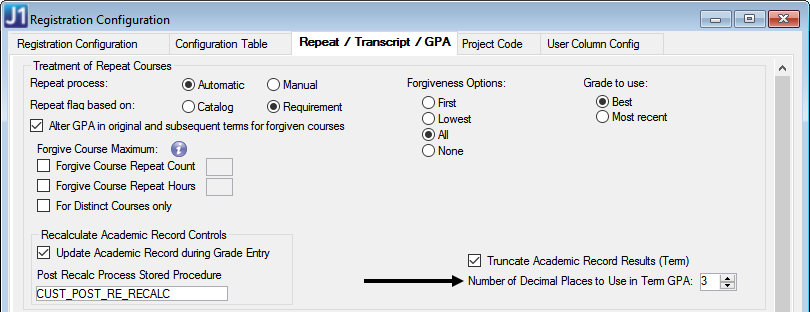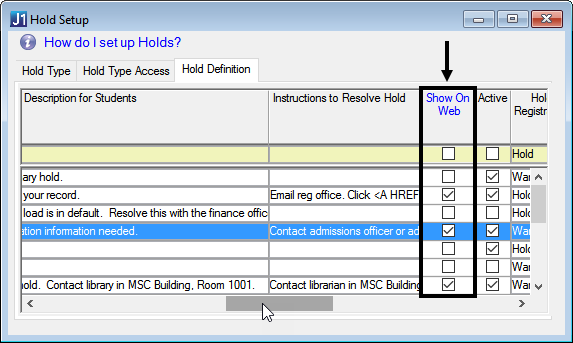Students will not see the GPA and hours in the feature until you run the Recalculate Academic Records process in J1 Desktop for a year and term.
Perform the following steps to configure J1 Desktop to support this feature.
1. Open the Registration Configuration window.
2. In the Recalculate Academic Record Controls group box, choose the Number of Decimal Places to Use in GPA. Example
3. Click the Save button.