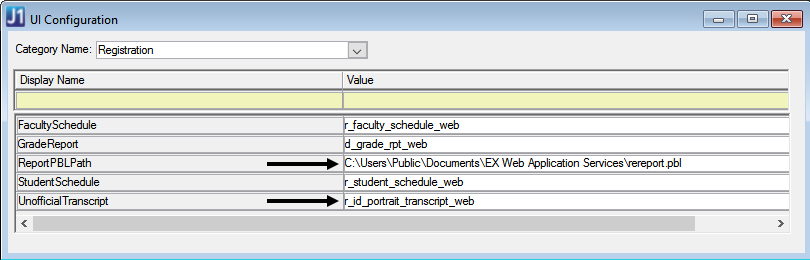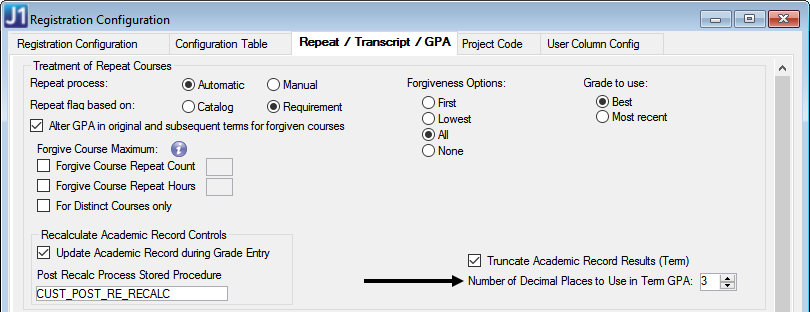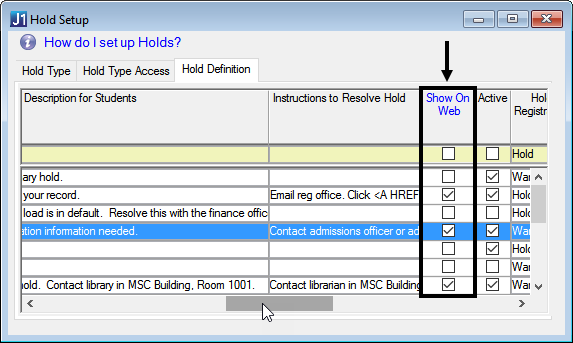Several features allow the user to create custom reports that the user can see from within the feature. During installation, several reports (InfoMaker .pbl files) are copied into default directories on the web server that these features access. Update the location of the customized reports for the My Unofficial Transcript feature.
1. Open the UI Configuration window.
2. In the Category Name drop-down list, choose Registration. Example
3. Locate the row for ReportPBLPath.
4. In the Value column, enter the location of the .pbl for the Registration module.
5. Locate the row for UnofficialTranscript.
6. In the Value column, enter the name of the report in the .pbl.
7. Click the Save button.